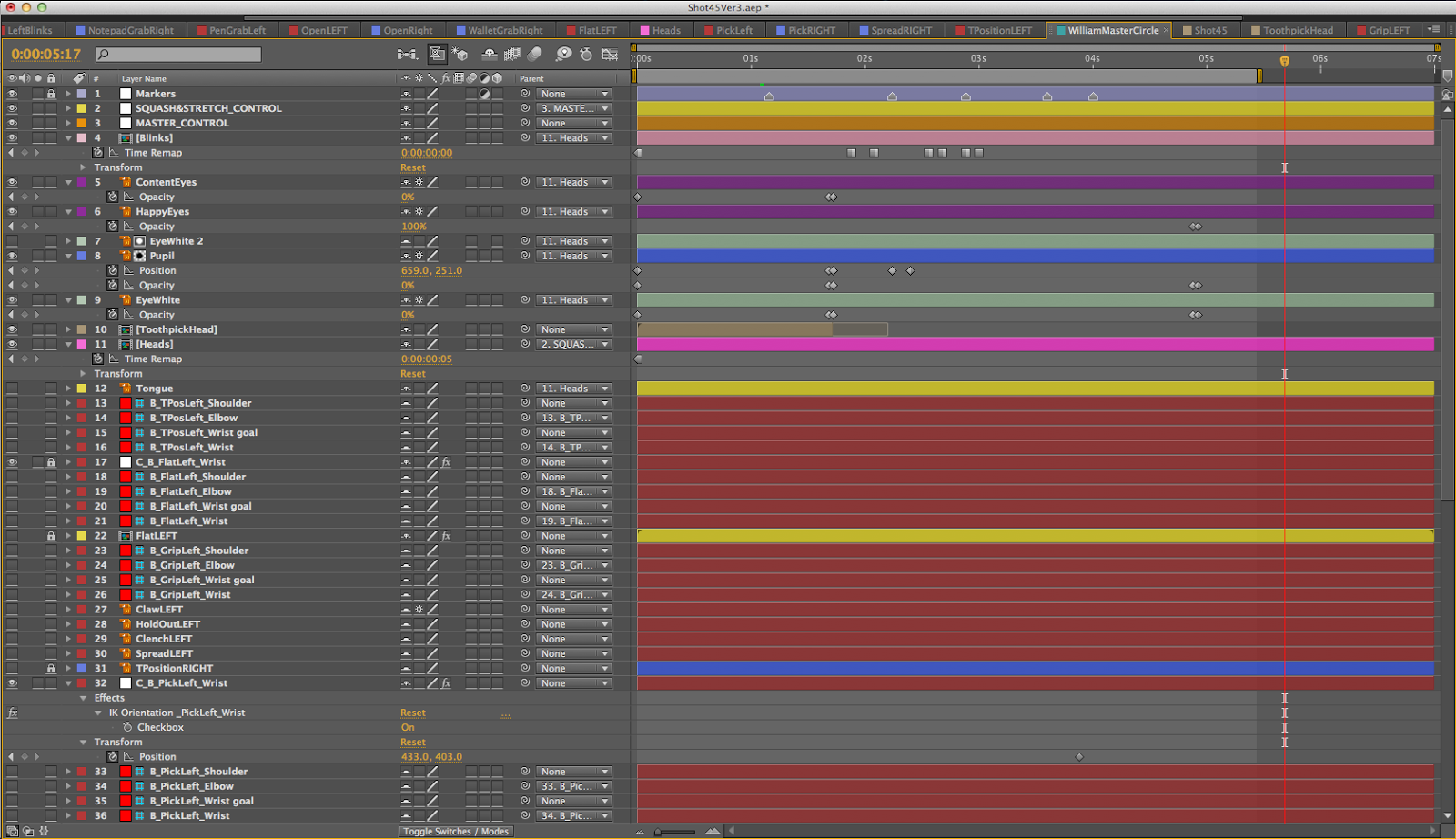Today I spoke to Sultan following the formative review two weeks ago about the progress I am making. Since the formative review I have ben taking the advice that was said about the layouts not working and trying out the changes that were mentioned. This included multi planing, camera depth of field, applying a vignette effect and blurs to the frame, adding shadows to assets to add depth as well as textures, gradients and textured brush strokes to the outline of some of the assets depending on the shot i.e. how close they are to the camera (assets further away don't need them)
Here is one of the layouts in Illustrator
Fig. 1. WilliamDoor layout
Fig. 2. WilliamDoor layout with lighting information
File in After Effects
When I showed Sultan this layout in After Effects, he immediately said there was no clarity between the foreground and background assets as well as no lighting information. He also commented on how the door is the most clear asset to understand, so I have decided to use the style I achieved for this throughout the rest of the layouts.
Whilst researching job opportunities and similarly designed projects in the animation industry at the moment, I came across 'Into the Animation Factory', a sequel to 'The Story of Animation' by director David Tart and Tumblehead Studios in Denmark.
After watching their video, I have noticed they have created the impression of the layouts existing in 3D space by just using:
a strict colour palette
mixed opacities
blurred background assets and defined foreground assets to frame the shot better and direct the audiences' eyes towards the point of interest
Asset Tests
Layout Test
I think this approach works well and is an improvement from the earlier versions of the layouts.